How to Download Logitech G402 Driver & Software
How to Download Logitech G402 Driver & Software
In the ever-evolving world of technology, having the right tools for your digital activities is crucial. Among these tools, the mouse serves as a vital component, especially for gamers and graphic designers. Logitech, a leading manufacturer of computer accessories, has earned its reputation by offering top-notch peripherals such as the Logitech G402 gaming mouse. As with most advanced peripherals, the G402 requires specific drivers and software to unlock its full potential.
This blog post aims to guide you through the steps of downloading and installing the Logitech G402 driver and software, ensuring your gaming or design experience is seamless and precise. Let's dive into the process of equipping your computer with the necessary tools to maximize the performance of your Logitech G402.
Navigating to the Logitech Official Website
While there are several third-party websites that offer drivers and software downloads, we recommend sticking to the official source for the most secure and reliable option. Logitech's official website is designed to provide easy access to the necessary drivers and software for all its devices. Here's a step-by-step guide to help you navigate to the correct page for your Logitech G402 gaming mouse.
- Visit the Logitech official website: Type "www.logitech.com" into your browser's address bar and click 'enter.'
- Navigate to the Support section: Once you're on the main page, look for the 'Support' tab, usually located at the top right of the page. Click on it.
- Find the Downloads Section: On the Support page, you'll see a 'Downloads' option. Click on this to proceed.
- Search for your product: In the Downloads section, you'll find a search bar. Type in "Logitech G402" and press enter. It will bring up your specific device in the search results.
- Select your product: Click on the image or name of the Logitech G402 from the search results to go to its specific page.
Now that you've found the correct page, it's time to understand the different download options available.
Downloading the Logitech G402 Driver & Software
Once you've navigated to the correct page for your Logitech G402 gaming mouse and understood the different download options, it's time to initiate the actual download process.
- Select the Appropriate Driver: On the Logitech G402 page, look for the section labeled 'Downloads.' Here, you'll find different driver versions for various operating systems. Select the one that matches your OS and version.
- Download the Driver: Once you've found the appropriate driver, click the 'Download Now' button. The download should start automatically, and the driver file will be saved in your computer's default downloads folder unless you've specified another location.
- Select the Appropriate Software: Similarly, look for the software options, usually listed under or alongside the drivers. For the Logitech G402, the primary software will likely be the Logitech G HUB, which allows you to customize various aspects of your mouse. Again, ensure you're choosing the software that's compatible with your operating system.
- Download the Software: Click the 'Download Now' button next to the appropriate software. As with the driver, the software file will be downloaded to your specified location.
Installing the Logitech G402 Driver & Software
Now that you've successfully downloaded the driver and software for your Logitech G402 gaming mouse, it's time to install them. This step is crucial to ensure your mouse functions properly and you can utilize all its features. Here's a step-by-step guide to help you with the installation process:
Installing the Driver
- Locate the Driver File: Navigate to the folder where your downloaded files are saved. It is typically the 'Downloads' folder unless you specified a different location during the download.
- Launch the Installer: Find the driver file (usually a .exe file for Windows, .dmg for macOS), and double-click it to launch the installation process.
- Follow the Prompts: An installation wizard should appear, guiding you through the process. You may need to accept the terms and conditions or choose an installation location. Follow the instructions provided by the installer.
- Complete the Installation: After following all the prompts, the installer will begin the process. It may take a few minutes. Do not interrupt the installation or shut down your computer during this process.
- Restart Your Computer: Once the installation is complete, restart your computer to ensure the new driver takes effect.
Installing the Software (Logitech G HUB)
- Locate the Software File: In your designated folder, find the Logitech G HUB installer file that you've downloaded.
- Launch the Installer: Double-click the Logitech G HUB installer file to start the installation process.
- Follow the Prompts: Similar to the driver installation, you'll need to follow the instructions provided by the installation wizard. It will include accepting terms and conditions and choosing an installation location.
- Complete the Installation: Allow the installation to complete without interruption. Once it's done, you may need to restart your computer for the changes to take effect.
Now, both the driver and Logitech G HUB software for your G402 mouse are installed. You're ready to start customizing your mouse settings and enjoy an enhanced gaming or design experience.




















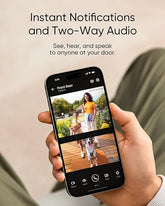



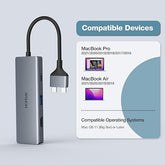







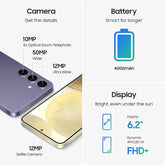
![["B0B1L87TMY"]](http://smarttechshopping.com/cdn/shop/products/7110BNil-dL._AC_SL1500_165x.jpg?v=1695449139)







Leave a comment
Please note, comments need to be approved before they are published.