Guide to Setting Up Retro Consoles: Step-by-Step Instructions for Beginners
Guide to Setting Up Retro Consoles: Step-by-Step Instructions for Beginners
Introduction
Retro gaming is a delightful way to relive the golden age of video games. Whether you’re unpacking a classic console from your attic or setting up a modern retro emulator, getting started can be a bit daunting. This guide provides detailed, beginner-friendly instructions to help you set up your retro console seamlessly.
We’ll answer common questions, troubleshoot typical issues, and share insider tips to ensure your retro gaming setup is perfect. Let’s dive in!
Step 1: Choosing the Right Retro Console
1. Original Consoles
-
Examples: NES, SNES, Sega Genesis, PlayStation 1.
-
Products to Consider: Original Nintendo Entertainment System (NES), Sega Mega Drive Mini, Sony PlayStation Classic.
-
Pros: Authentic gaming experience, original hardware.
-
Cons: Requires maintenance and may need adapters for modern TVs.
2. Modern Retro Consoles
-
Examples: Super Console X Pro, Kinhank X2 Pro.
-
Products to Consider: Kinhank X2 Pro Retro Console, Super Console X Cube.
-
Pros: Plug-and-play simplicity, preloaded games, modern compatibility.
-
Cons: Some purists prefer original hardware for authenticity.
3. DIY Retro Gaming with Raspberry Pi
-
Products to Consider: Raspberry Pi 4 Starter Kit, RetroFlag GPi Case.
-
Pros: Highly customizable, supports multiple systems.
-
Cons: Requires technical knowledge and setup time.
Pro Tip: Consider your technical skills, budget, and desired experience before choosing a console.
Step 2: Gathering Essential Equipment
1. For Original Consoles:
-
Power adapter (ensure compatibility with your region).
-
Video cables (composite, S-video, or HDMI converters).
-
Compatible controllers (wired or wireless).
-
Products to Consider: Portta HDMI Converter for NES/SNES, Hyperkin Cadet Premium Controller.
2. For Modern Consoles:
-
HDMI cable for high-definition output.
-
USB power adapter and included controllers.
-
Products to Consider: Anker PowerPort USB Charger, 8Bitdo Wireless Controllers.
3. Optional Accessories:
-
External Storage: Expand your game library with a USB drive or SD card.
-
Cooling Pads: Keep your console from overheating during long sessions.
-
Products to Consider: SanDisk Ultra microSDXC Card, Cooler Master NotePal X-Slim Cooling Pad.
Real-life Example: "When I set up my SNES, finding an HDMI adapter made all the difference in connecting it to my modern TV."
Step 3: Setting Up Your Retro Console
1. Connect to Your TV:
-
Original Consoles: Use composite cables or an HDMI adapter for modern TVs.
-
Modern Retro Consoles: Plug in the HDMI cable and select the correct input on your TV.
2. Power On and Test:
-
Plug in the power supply and turn on the console.
-
Verify video and audio output on your TV.
3. Configure Settings:
-
Adjust screen resolution for optimal display.
-
Sync wireless controllers if using modern consoles.
Step 4: Loading and Playing Games
1. Preloaded Games:
-
Modern consoles often come with preloaded libraries. Navigate through menus to select your favorite game.
-
Examples: Super Mario Bros., Sonic the Hedgehog, Final Fantasy VII.
2. Adding ROMs to Modern Consoles:
-
Step-by-step:
-
Download ROMs from reputable sources (ensure legality).
-
Transfer files to the console using a USB drive or SD card.
-
-
Products to Consider: Kingston DataTraveler USB Drive, Samsung EVO Plus SD Card.
Pro Tip: Keep backups of your game files to avoid losing them.
Troubleshooting Common Issues
1. No Signal on TV:
-
Ensure cables are connected securely.
-
Select the correct input source on your TV.
2. Controller Not Working:
-
Check battery levels or re-pair wireless controllers.
-
Test with a different controller if possible.
-
Products to Consider: 8Bitdo Pro 2 Controller, PowerA Enhanced Wired Controller.
3. Game Won’t Load:
-
Ensure the game file is compatible with your console.
-
Try reloading or using a different ROM file.
Enhancing Your Retro Gaming Setup
1. Display Options:
-
Use CRT filters for an authentic look or upscale graphics for modern displays.
-
Products to Consider: RetroTINK 5X Pro Scaler, LG OLED C2 Series TV.
2. Audio Enhancements:
-
Connect external speakers or headphones for immersive sound.
-
Products to Consider: Logitech Z906 Surround Sound, Sony WH-1000XM5 Headphones.
3. Comfort Additions:
-
Invest in ergonomic chairs or gaming desks for extended play sessions.
-
Products to Consider: DXRacer Gaming Chair, Arozzi Arena Gaming Desk.
Data Insight: According to a 2023 survey, 70% of retro gamers enhance their setup with modern accessories like HDMI adapters and wireless controllers.
Conclusion
Setting up a retro gaming console doesn’t have to be complicated. By following these steps and tips, you can create a seamless, enjoyable gaming experience. Whether you’re revisiting classics or discovering retro gaming for the first time, the journey is as rewarding as the destination.
Internal Links:
What’s your favorite retro console? Share your setup tips and gaming memories in the comments below!
Start your retro gaming adventure today and relive the magic of classic games!




















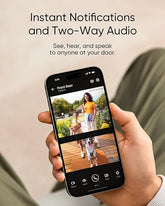



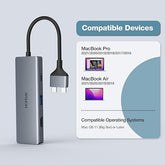







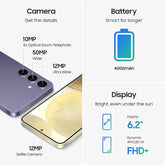
![["B0B1L87TMY"]](http://smarttechshopping.com/cdn/shop/products/7110BNil-dL._AC_SL1500_165x.jpg?v=1695449139)







Leave a comment
Please note, comments need to be approved before they are published.