How to Make Your Laptop Battery Last Longer: The Ultimate Guide
Laptop Battery Blues? Juice Up Your Knowledge and Keep the Power Flowing!
Ever felt that pang of panic when your laptop battery dips into the red zone, and you're miles away from an outlet? Fear not, fellow digital nomads! We're about to unlock the secrets of maximizing your laptop's battery life, so you can work, play, and browse without that constant low-power anxiety.
Visit our YouTube channel for more tips, updates, & reviews: https://www.youtube.com/@SmartTechShopping
Think of your laptop battery like a car's gas tank. Sure, you can fill it up and burn through it quickly with aggressive driving (read: resource-intensive tasks), or you can learn to be fuel-efficient and go the extra mile. Let's dive into some power-saving strategies!

Want to get Laptop battery with affordable prices: Shop on Amazon with us
1. Dim the Lights! (Your Screen, That Is)
Your laptop screen is a major power guzzler. Cranking up the brightness is like flooring the gas pedal in your car – it burns fuel fast! So, dim that screen down to a comfortable level. Most laptops have brightness controls on the keyboard or in the system settings. Even a small reduction can make a noticeable difference.
2. Tame Those Power-Hungry Apps
Just like a car full of passengers and luggage uses more fuel, running multiple applications simultaneously drains your battery faster. Identify the resource hogs (often video editing software, games, or browsers with tons of tabs open) and close them when not in use. Need to keep something open? Consider using lighter alternatives or web-based versions.
🌐 More Deals: [Visit Our Website](https://smarttechshopping.com/)
3. Activate "Battery Saver" Mode
Most laptops have a built-in "Battery Saver" mode. Think of it as the "eco" mode in your car – it optimizes performance to conserve energy. This mode might limit background activity, dim the screen, and adjust processor speed. It's a quick and easy way to extend your battery life when you need it most.
4. Keep Your Cool (Literally)
Overheating can significantly impact battery performance. Imagine your car engine overheating – it's not good for fuel efficiency, right? Ensure your laptop has proper ventilation. Avoid using it on soft surfaces like beds or pillows that can block airflow. A laptop cooling pad can also help keep things cool and breezy. Check Laptop Cooling Pad
5. Master the Art of Charging
- The 20-80 Rule: Avoid constantly charging to 100% or letting your battery drain to 0%. This can stress the battery and shorten its lifespan. Aim to keep it between 20% and 80% for optimal longevity.
- Unplug When Full: Once your laptop is fully charged, unplug it! Leaving it plugged in constantly can lead to overcharging and reduce battery lifespan.
- Use the Right Charger: Stick to the charger that came with your laptop or a reputable replacement. Using an incompatible charger can damage the battery.
6. Fine-Tune Your Energy Settings
Your operating system offers a treasure trove of energy-saving options. Think of it as fine-tuning your car's engine for optimal fuel economy. Here are a few key settings to explore:
- Power Plans (Windows): Choose a power plan that balances performance and battery life. "Balanced" is a good starting point, but you can experiment with "Power Saver" for maximum efficiency.
- Battery Settings (macOS): Adjust settings like display brightness, sleep mode, and app energy usage to conserve power.
- Disable Unnecessary Features: Turn off Bluetooth, Wi-Fi, and location services when you don't need them. These features constantly search for signals, which can drain your battery.
7. Give Your Battery a Health Checkup
Just like a car needs regular maintenance, your laptop battery benefits from occasional checkups. Some operating systems provide tools to assess battery health. If you notice a significant decline in performance, it might be time for a replacement.
8. Embrace the "Hibernate" Option
When you're not using your laptop for extended periods, "Hibernate" is your best friend. It saves your current session to the hard drive and powers down the computer, using minimal energy. It's like parking your car in the garage – it's ready to go when you need it, but it's not burning fuel while idle.
By implementing these tips, you can significantly extend your laptop's battery life and enjoy uninterrupted productivity, wherever your adventures take you. Remember, it's all about being mindful of your energy usage and making smart choices.
Want more tech tips and tricks delivered straight to your inbox? Sign up for our newsletter today!




















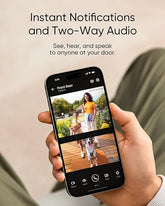



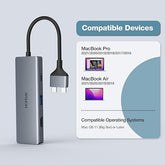







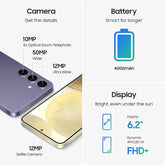
![["B0B1L87TMY"]](http://smarttechshopping.com/cdn/shop/products/7110BNil-dL._AC_SL1500_165x.jpg?v=1695449139)







Leave a comment
Please note, comments need to be approved before they are published.