10 Hidden Smartphone Features You’re Not Using (But Should!)
Hidden Features in Your Smartphone You’re Not Using
Smartphones are like Swiss Army knives—they’re packed with tools and tricks that most of us never use. Sure, you know how to send a text, check your email, and scroll through social media, but your smartphone is capable of so much more. In this blog post, we’ll uncover some hidden smartphone features that will make your life easier, save you time, and maybe even impress your friends.
Visit our YouTube channel for more tips, updates, & reviews: https://www.youtube.com/@SmartTechShopping
1. Scan Documents Like a Pro
Did you know your smartphone can double as a scanner? Forget clunky old scanners—your phone’s camera has you covered.
How to Use It:
-
iPhone: Open the Notes app, create a new note, and tap the camera icon. Select “Scan Documents,” and the app will automatically detect and crop the edges of your document.
-
Android: Use Google Drive. Tap the “+” button, select “Scan,” and take a picture of your document.
Real-World Example: Use this feature to quickly digitize receipts for your expense reports or scan signed contracts on the go. Check Document Scanner
2. Measure Anything with AR
Thanks to Augmented Reality (AR), your smartphone can act as a virtual measuring tape.
How to Use It:
-
iPhone: Open the Measure app (pre-installed on newer iPhones) and point your camera at the object you want to measure.
-
Android: Download the Google Measure app from the Play Store to get started.
Analogy: It’s like carrying a ruler in your pocket, except it’s much cooler and way more precise.
3. Set Custom Vibration Alerts
Want to know who’s calling or texting without looking at your phone? Create custom vibration patterns.
How to Use It:
-
iPhone: Go to Settings > Sounds & Haptics > Ringtone > Vibration > Create New Vibration.
-
Android: Many devices allow custom vibrations through third-party apps like Good Vibrations.
Pro Tip: Assign unique patterns to family, friends, or coworkers so you can “feel” who’s reaching out.
🌐 More Deals: [Visit Our Website](https://smarttechshopping.com/)
4. Share Wi-Fi Passwords Instantly
No more awkwardly spelling out complicated Wi-Fi passwords!
How to Use It:
-
iPhone to iPhone: When a nearby device attempts to join your Wi-Fi, a pop-up will appear on your screen asking if you want to share the password.
-
Android: Go to your Wi-Fi settings, tap the network you’re connected to, and generate a QR code. The other person can scan it to connect.
Real-World Example: Perfect for when guests visit your home or when you’re hosting a meeting.
5. Use Your Phone as a Remote Control
Lost the TV remote again? Your smartphone can step in.
How to Use It:
-
iPhone: Use apps like Apple TV Remote (built into the Control Center) or third-party apps for specific TVs.
-
Android: Many phones with IR blasters can control TVs, air conditioners, and other devices via apps like AnyMote or Mi Remote.
Pro Tip: This works for streaming devices like Roku and Chromecast, too! Check Remote Control
6. Create a Personal Safety Shortcut
Your phone can discreetly help you in emergencies.
How to Use It:
-
iPhone: Go to Settings > Emergency SOS and enable “Call with Side Button.” Press the side button five times quickly to call for help.
-
Android: Use the “Emergency” section in Settings to set up SOS alerts or share your location with a trusted contact.
Analogy: It’s like a digital lifeline that’s always in your pocket.
7. Translate Text in Real Time
Your phone’s camera can instantly translate text in other languages.
How to Use It:
-
iPhone and Android: Open the Google Translate app, tap the camera icon, and point your phone at the text you want to translate.
Real-World Example: Use it to navigate foreign street signs, menus, or instructions while traveling. Check Translator
8. Automate Your Daily Routines
Save time by letting your phone handle repetitive tasks.
How to Use It:
-
iPhone: Use the Shortcuts app to create automations like sending a daily weather update or turning on Do Not Disturb when you start a workout.
-
Android: Use Google Assistant’s Routines feature to automate actions like dimming the lights and playing music when you say, “Good night.”
Pro Tip: Explore pre-made templates for inspiration, or create your own for a truly customized experience.
Conclusion: Unlock Your Smartphone’s Full Potential
Your smartphone is more than just a device for calls, texts, and social media. By using these hidden features, you can turn it into a scanner, translator, remote control, and so much more. The next time you pick up your phone, take a moment to explore these tools and see how they can make your life easier.
Found these tips helpful? Share this post with friends and family who could benefit from these tricks! For more tech tips and hacks, subscribe to our newsletter.




















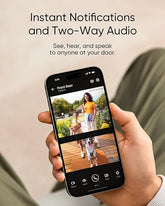



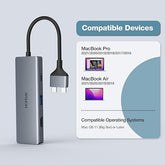







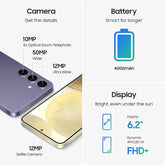
![["B0B1L87TMY"]](http://smarttechshopping.com/cdn/shop/products/7110BNil-dL._AC_SL1500_165x.jpg?v=1695449139)







Leave a comment
Please note, comments need to be approved before they are published.