XSDTS Smart Lock Manual: Your Complete Guide to Setup and Use
XSDTS Smart Lock Manual: Your Complete Guide to Setup and Use
Smart locks are transforming home security, and the XSDTS Smart Lock is a leading option for those seeking convenience and enhanced protection. This guide will walk you through everything you need to know about the XSDTS Smart Lock, from installation to troubleshooting, ensuring you get the most out of this advanced security solution.
Visit our YouTube channel for more updates & reviews: https://www.youtube.com/@SmartTechShopping
What Is the XSDTS Smart Lock? Buy Now
The XSDTS Smart Lock is a keyless entry system that integrates with smartphones, voice assistants, and traditional keypads to provide secure access control. Designed for homes and offices, this lock offers multiple unlocking methods, real-time monitoring, and remote access.

Key Features
-
Multiple Access Methods: Unlock via keypad, smartphone app, fingerprint, or mechanical key.
-
Remote Control: Manage and monitor access through the XSDTS app.
-
Auto-Locking: Automatically locks after a set time for enhanced security.
-
Temporary Access Codes: Create codes for guests, housekeepers, or deliveries.
-
Battery Backup: Ensures functionality even during power outages.
How to Install the XSDTS Smart Lock
Step 1: Unboxing and Checking Components
Before installation, ensure you have:
-
XSDTS Smart Lock unit
-
Screws and mounting plate
-
User manual
-
Batteries (if not included)
-
Mechanical backup keys
Step 2: Removing Your Existing Lock
-
Unscrew and remove the old lock.
-
Clean the door surface to prepare for installation.
Step 3: Installing the XSDTS Smart Lock
-
Align the lock’s exterior keypad with the mounting plate.
-
Secure the internal and external components with the provided screws.
-
Insert batteries and test the manual locking mechanism.
Pro Tip: Ensure the latch aligns correctly with the strike plate for smooth operation.
How to Set Up and Use the XSDTS Smart Lock App
Pairing the Lock with the App
-
Download the XSDTS Smart Lock App from the App Store or Google Play.
-
Create an account and follow the on-screen instructions.
-
Connect your lock via Bluetooth or Wi-Fi for remote access.
-
Assign user-specific codes or fingerprints.
Managing Access
-
Create Permanent or Temporary Codes: Customize access for different users.
-
Monitor Entry Logs: Track who enters and exits in real time.
-
Enable Auto-Lock: Set a specific time for the lock to engage automatically.
Troubleshooting Common Issues
Lock Not Responding?
-
Ensure Bluetooth or Wi-Fi is enabled on your smartphone.
-
Check battery levels and replace if necessary.
-
Restart the lock by removing and reinserting the batteries.
Forgot the Access Code?
-
Reset the lock via the app or use the mechanical key.
-
Contact XSDTS customer support for additional assistance.
Fingerprint Scanner Not Working?
-
Clean the scanner with a dry cloth.
-
Re-register the fingerprint with proper positioning.
Real-Life Example: Enhancing Home Security
"Since installing the XSDTS Smart Lock, I no longer worry about lost keys. I’ve given my kids unique codes, and I can monitor entry logs in real time. It’s a game-changer for home security!"
Ready to upgrade your home security? Install the XSDTS Smart Lock today and experience the convenience of keyless entry. Have questions? Drop them in the comments below!




















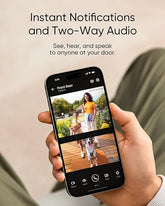



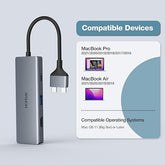







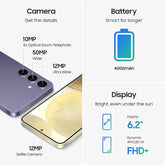
![["B0B1L87TMY"]](http://smarttechshopping.com/cdn/shop/products/7110BNil-dL._AC_SL1500_165x.jpg?v=1695449139)







Leave a comment
Please note, comments need to be approved before they are published.