Schedule Texts on iPhone Like a Boss: The Shortcut Superpower
Sending Texts Like a Time Traveler: Scheduling on iPhone with Shortcuts
Ever wished you could send a text message later without manually firing it off? Birthdays, congratulations, or even just a friendly reminder - wouldn't it be cool if your iPhone could handle that for you? Well, fear not, fellow texter, because with the magic of Shortcuts, you can turn your iPhone into a scheduling machine!
While iPhones don't have built-in text scheduling, the Shortcuts app lets you create automations that make it happen. Let's dive into how to craft your own personal time-traveling text delivery system.
Shortcut Serenity: Building Your Text Scheduler
- Shortcut HQ: Open the Shortcuts app. This is your mission control for creating automations.
- Automation Nation: Tap "Automation" in the bottom bar. Here's where the time-travel tech begins!
- New and Improved: Select "Create Personal Automation." This is where you'll define the trigger for your scheduled text.
- Time Lord! Choose "Time of Day." This sets when your message blasts off. Pick the specific time or get fancy with "Repeat" for daily, weekly, or monthly greetings.
- Action Time! Tap "Add Action." Here's where you tell your shortcut what to do. Search for "Send Message" or browse the handy suggestions.
- Compose Your Masterpiece: Tap the message box. Craft your text masterpiece—birthdays wishes, witty reminders, or even secret messages (just kidding... mostly).
- Beam Me Up, Contact! Tap "Recipients" and choose your target. Select the lucky recipient from your contacts.
- No More Confirmations (Optional): By default, iPhone asks before running the shortcut. To skip this for your scheduled text, tap "Show When Run" and toggle it off.
- Launch Time! Tap "Next" and then "Done." Your time-traveling text is primed and ready!
Bonus Tip: Want to add a birthday photo or a quick meme to your scheduled text? Explore the "Photos" or "Get Memes" actions within Shortcuts for extra pizzazz!
Shortcut Caveats: A Gentle Reminder
While Shortcuts are amazing, there are a few things to keep in mind:
- Unlock Power: Your iPhone needs to be unlocked for the shortcut to run at the scheduled time.
- Focus on Focus: If "Focus" mode is enabled (like Do Not Disturb), it might prevent the message from sending.
That's it! Now you can schedule thoughtful texts, playful reminders, or even birthday greetings that arrive like clockwork. Shortcut mastery awaits, and your iPhone is now a time-traveling text delivery device!




















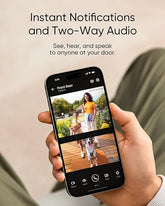



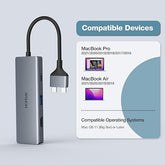







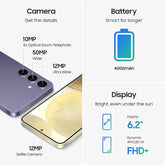
![["B0B1L87TMY"]](http://smarttechshopping.com/cdn/shop/products/7110BNil-dL._AC_SL1500_165x.jpg?v=1695449139)







Leave a comment
Please note, comments need to be approved before they are published.