How to Set Up Your Smart Home Hub in 5 Easy Steps: Top Picks
03 Jul 2025
0 Comments
How to Set Up Your Smart Home Hub in 5 Easy Steps
Ready to make your home smarter? A smart home hub is the command center that ties your lights, locks, and gadgets together, and setting it up is easier than you think. Whether you’re unboxing your first hub or adding a new one, this guide—How to Set Up Your Smart Home Hub in 5 Easy Steps—walks you through the process for the most popular devices: Amazon Echo, Google Nest Hub, and Apple HomePod. With step-by-step instructions and troubleshooting tips for common hiccups, you’ll be running a smart home like a pro in no time. Let’s get started!
Visit our YouTube channel for more updates & reviews: https://www.youtube.com/@SmartTechShopping
Why a Smart Home Hub Is Your Next Must-Have
Smart home hubs are the backbone of a connected home, offering voice control, automation, and a sleek way to manage your devices. The top players—Amazon’s Echo, Google’s Nest Hub, and Apple’s HomePod—bring unique strengths to the table, from built-in smart home radios to premium sound. No matter your pick, these five steps will have you set up fast and ready to roll.
5 Easy Steps to Set Up Your Smart Home Hub
Step 1: Unbox and Prep Your Hub
First, let’s get it out of the box and positioned.
-
Amazon Echo (4th Gen) (~$99): A spherical all-rounder with Alexa and a Zigbee hub for easy device pairing. It’s affordable, though audio isn’t top-tier. Pros: Versatile, budget-friendly. Cons: Basic sound quality.
Kick things off—buy the Echo 4th Gen now and unbox your smart future! -
Google Nest Hub (2nd Gen) (~$99): A 7-inch touchscreen with Google Assistant smarts. It’s great for visuals, but bass lacks punch. Pros: Display controls, sleep tracking. Cons: Average audio depth.
See it all—buy the Nest Hub now and prep your command center! -
Apple HomePod (2nd Gen) (~$299): Premium sound with Siri and HomeKit integration. It’s a luxe pick, but locked to Apple’s ecosystem. Pros: Rich audio, stylish. Cons: Pricey, Apple-only.
Go big—buy the HomePod now and unpack premium control!
Tip: Look for a power adapter and quick-start guide in the box. Place your hub centrally—near your router is ideal for strong signals.
Step 2: Power Up and Connect to Wi-Fi
Plug it in and get it online.
-
Echo: Download the Alexa app (iOS/Android). Plug in, open the app, tap “Devices > + > Add Device,” and select “Echo.” Follow prompts to connect to your Wi-Fi.
-
Nest Hub: Get the Google Home app. Power on, launch the app, tap “+ > Set Up Device,” and scan the on-screen QR code. Pick your Wi-Fi network.
-
HomePod: Use the Home app on your iPhone. Plug in, hold your phone near it, and tap “Set Up” when prompted. Choose your network.
Troubleshooting: Wi-Fi issues? Restart your router, use 2.4GHz (not 5GHz) for Echo/Nest, and double-check your password. If it’s still not connecting, move closer to the router and retry.
Step 3: Configure Your Settings
Personalize it—language, location, and voice setup.
-
Echo: In the Alexa app, go to “Devices > Echo & Alexa,” select your device, and set language (e.g., English, Spanish) and time zone. Turn on voice recognition.
-
Nest Hub: In Google Home, tap your hub, hit “Settings,” and adjust language, address (for weather), and Assistant voice.
-
HomePod: In the Home app, tap your HomePod, name its room (e.g., “Kitchen”), and pick Siri’s voice. Enable “Hey Siri.”
Troubleshooting: Voice not working? Check the mic isn’t muted (Echo’s top button, Nest’s side switch, HomePod’s tap-to-unmute). Update firmware in the app if it’s glitchy.
Step 4: Link Your Smart Devices
Connect your lights, plugs, and more.
-
Echo: In Alexa, tap “Devices > + > Add Device,” choose your gadget (e.g., Philips Hue, TP-Link Kasa), and sign into its app if needed. The Zigbee hub makes pairing a breeze.
-
Nest Hub: In Google Home, tap “+ > Set Up Device > Works with Google,” and link accounts (e.g., Wyze, Nest Thermostat).
-
HomePod: In the Home app, tap “+ > Add Accessory,” scan the device’s QR code (e.g., HomeKit lock), and assign it a room.
Troubleshooting: Device won’t sync? Confirm compatibility (Echo for Zigbee, HomePod for HomeKit), update all apps, and power-cycle the device. Restart your router if pairing fails.
Step 5: Test and Troubleshoot
Put it through its paces and fix any snags.
-
Test Commands: Try “Alexa, turn off the lights,” “Hey Google, play music,” or “Siri, set a timer.” Watch your hub work its magic!
-
Echo Issues: Slow response? Clear app cache (Settings > Apps > Alexa > Clear Data) or re-register in “Devices.”
-
Nest Hub: Screen frozen? Unplug for 10 seconds, replug, and check Wi-Fi stability.
-
HomePod: Siri not hearing? Clean the top sensor and verify iPhone’s Siri settings (Settings > Siri & Search).
Tip: All good? Set up routines—e.g., “Good Night” to dim lights and lock doors. Find this in each app’s “Routines” section.
Insider Tips for a Smooth Smart Hub Setup
-
Strong Wi-Fi: Stick to 2.4GHz for better range—5GHz can be finicky with hubs.
-
Firmware First: Update your hub post-setup (Echo > Device Settings, Nest > Settings, HomePod > Software Update) for peak performance.
-
Prime Placement: Keep it away from walls—Echo’s Zigbee needs breathing room.
-
Voice Training: Teach Echo or Nest your voice in the app for better recognition.
-
Start Simple: Add one device at a time—test as you go to avoid overload.
Master your setup—buy your hub now and start smart!
Top Smart Home Hubs to Choose From
-
Best Overall: Amazon Echo (4th Gen)—affordable and versatile. Buy it now and run your home like a pro! Buy now on Amazon

-
Best Display: Google Nest Hub (2nd Gen)—visual smarts. Buy it now and see the difference! Buy Now On Amazon

-
Best Premium: Apple HomePod (2nd Gen)—sound and style. Buy it now and elevate your space! Buy Now On Amazon

Final Thoughts: Your Smart Home Starts Here
Setting up your smart home hub doesn’t have to be daunting. With these five easy steps, you can go from unboxing to commanding your home with the Amazon Echo, Google Nest Hub, or Apple HomePod in under an hour. Troubleshoot like a pro, tweak to perfection, and buy now to unlock a smarter, more connected life. Your hub is the heart of your home—get it beating today!
Want more? Check our smart home guide or shop deals now to keep your tech game strong!




















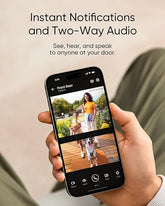



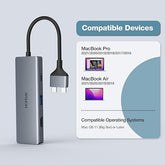







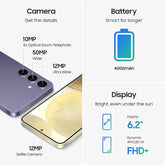
![["B0B1L87TMY"]](http://smarttechshopping.com/cdn/shop/products/7110BNil-dL._AC_SL1500_165x.jpg?v=1695449139)







Leave a comment
Please note, comments need to be approved before they are published.